Table of Contents
Hire a 3D Product designer on freelancer without compromising your deadline and work quality.
With the exponential rise of the gig economy, the demands of freelancers have increased and the start-ups, individuals, and even bigger companies have started outsourcing their projects to meet the market expectations and deadlines.
And when it comes to hiring freelancers online, it’s really important to hire on great talent pools like freelancer.com/Fiver.com.
If you hire a 3D product designer on freelancer.com for your project, you can get it done with ease with the support of a highly experienced support team.
So, let’s dive into the process to Hire a 3D product designer on freelancer.
It’s as simple as listening to your favorite song.
Open Freelancer.com’s official website.
Launch your favorite web browser and type “www.freelancer.com” on the address bar.
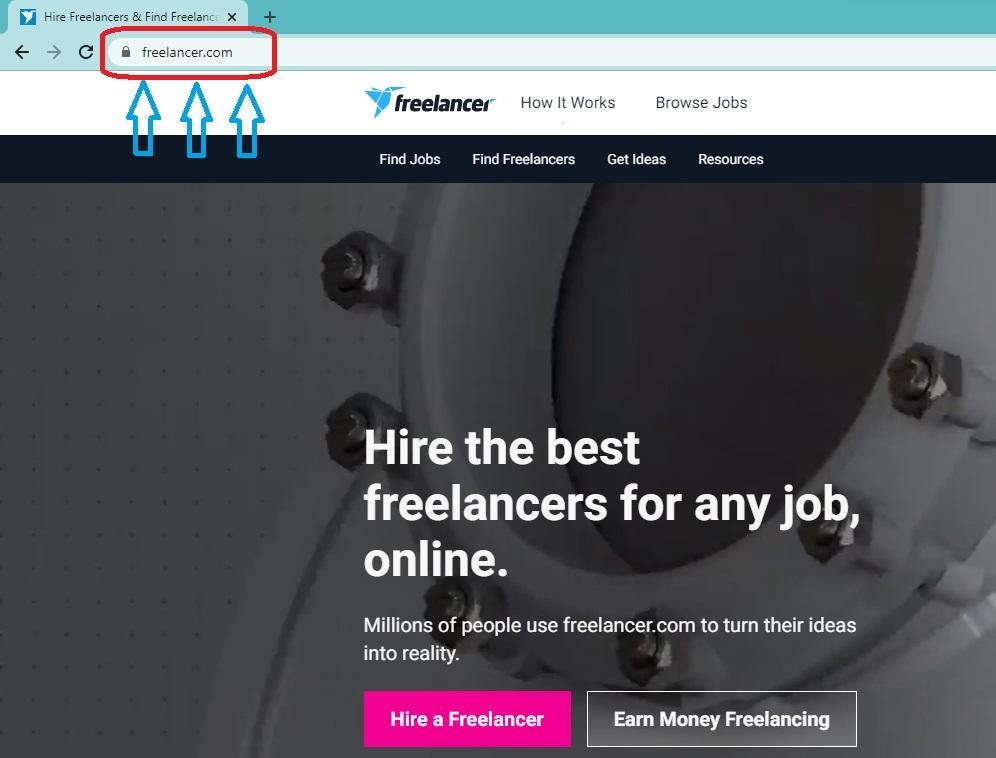
How to Login to Freelancer.com?
If you are already a registered user of Freelancer. Login to your Freelancer Account by clicking on the top right corner of the page.
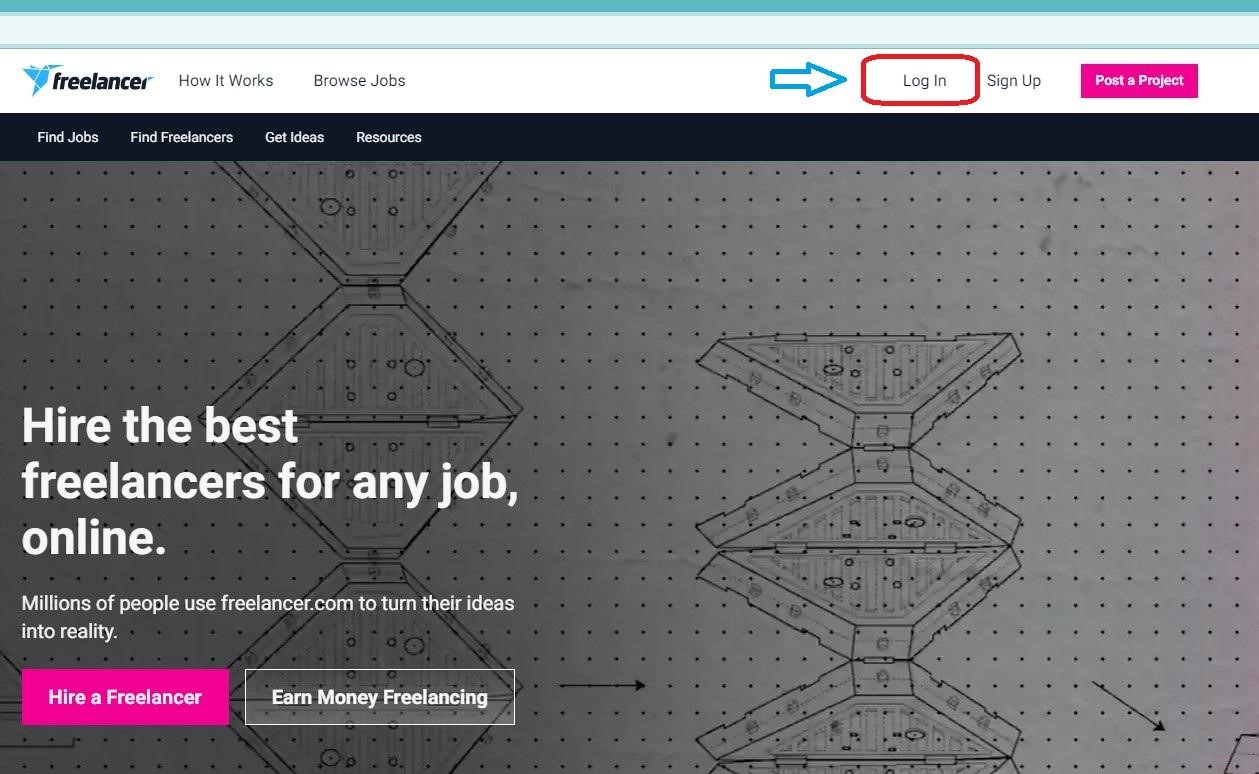
Then enter your Email or Username and Password to log in to your freelancer account.
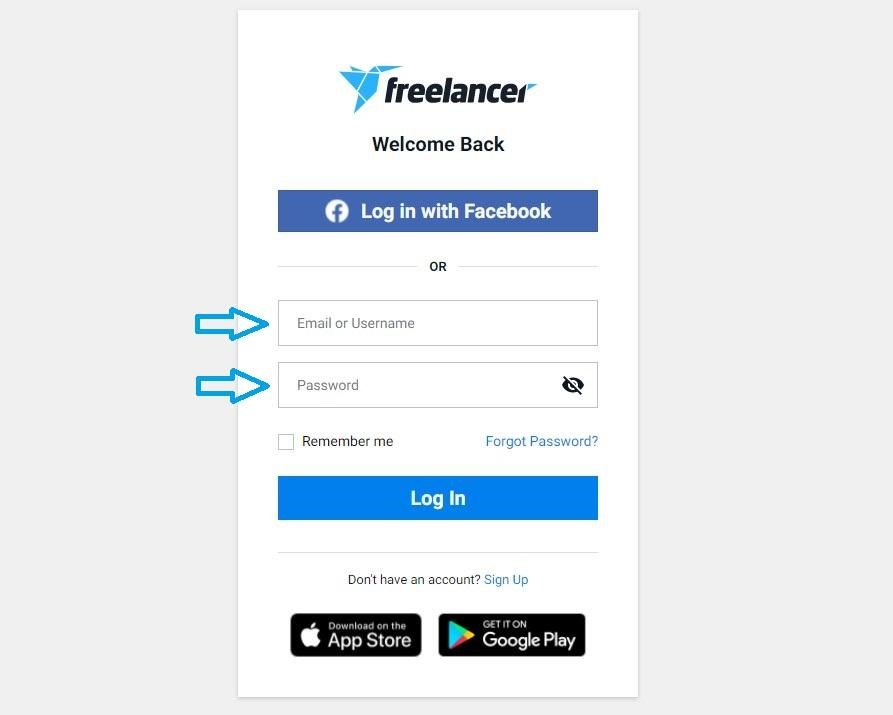
How to Sign Up to Freelancer.com?
If you are new to Freelancer.com and don’t have an account then you need to Sign Up to this platform.
To do so use your active Email and generate a new secure password, and once you agree to the freelancer user agreement and privacy policy and you are ready to join Freelancer.com.
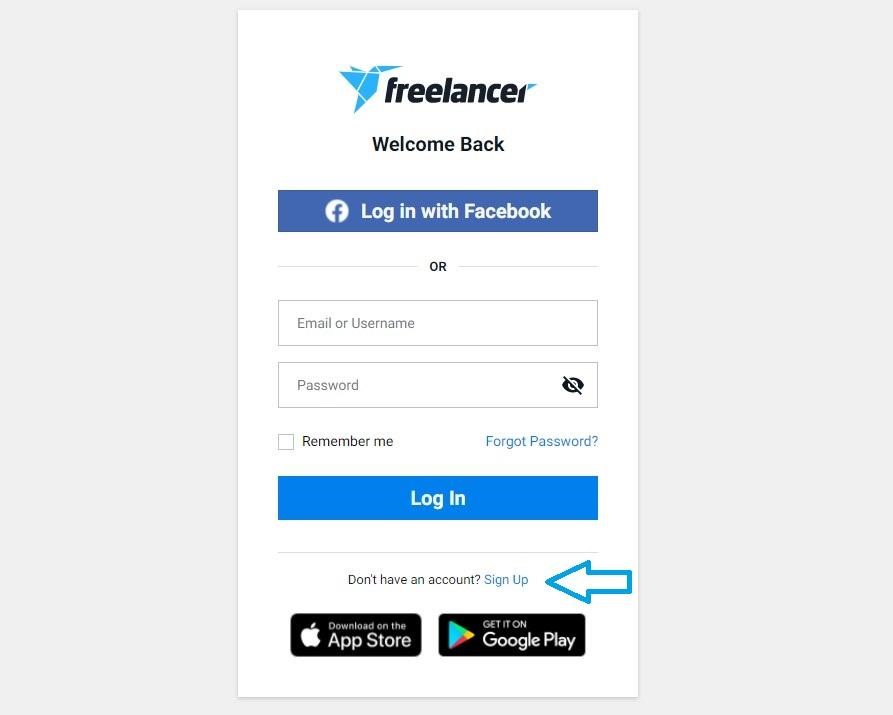
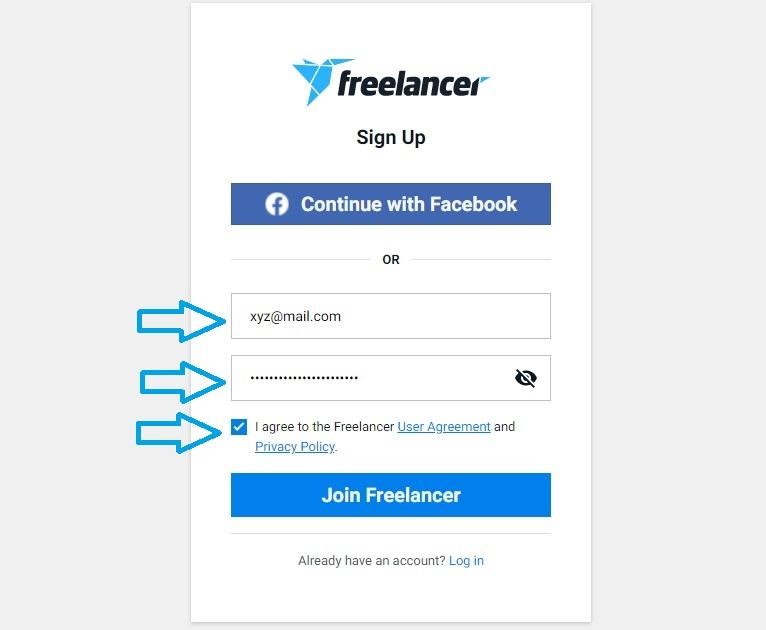
Next is to Choose your unique username.
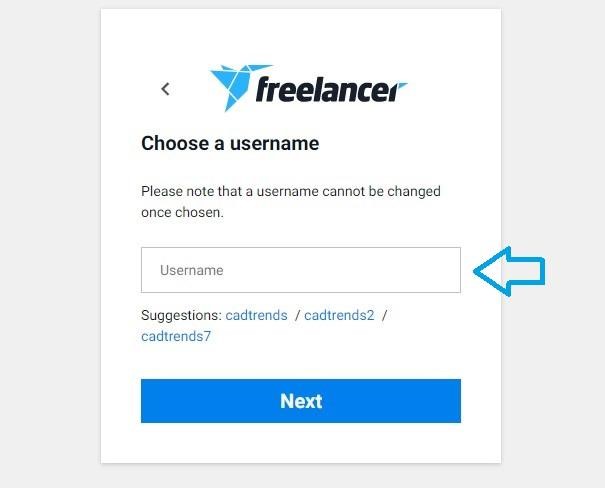
Once you have created your username, now you need to select the account type, whether you want to work or You want to hire a freelancer.
Since you want to hire a 3D product designer just “I want to Hire”.
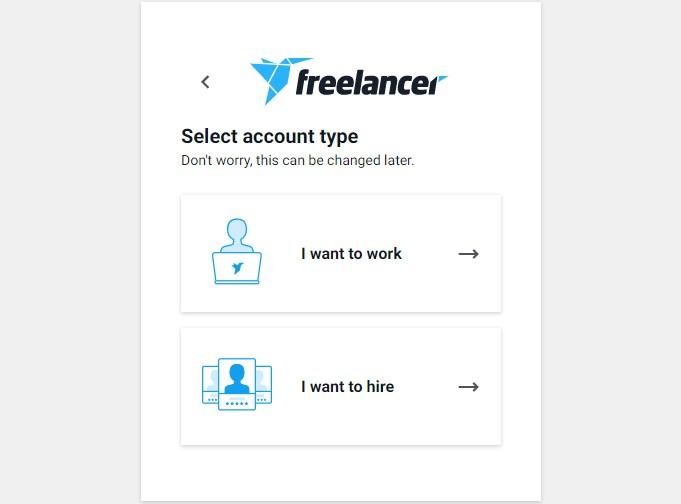
How to Post a project on freelancer.com?
Once you had selected “I want to Hire” Now we need to fill up a few more Project requirement details like
- Name of your project
- Details of project
- Attach any supporting documents or files
- Also Type different skills needed to complete your project, Freelancer will automatically suggest your few skills based on your project name and details.
For example, refer to the below image.

Now click next or press Enter.
Now select Whether you want to Post a project or Start a contest.
Also, select how you want to pay: Pay by the hour or pay a fixed price for the whole project.
And then select your project estimated budget and press next or Press Enter to move on to the next step.
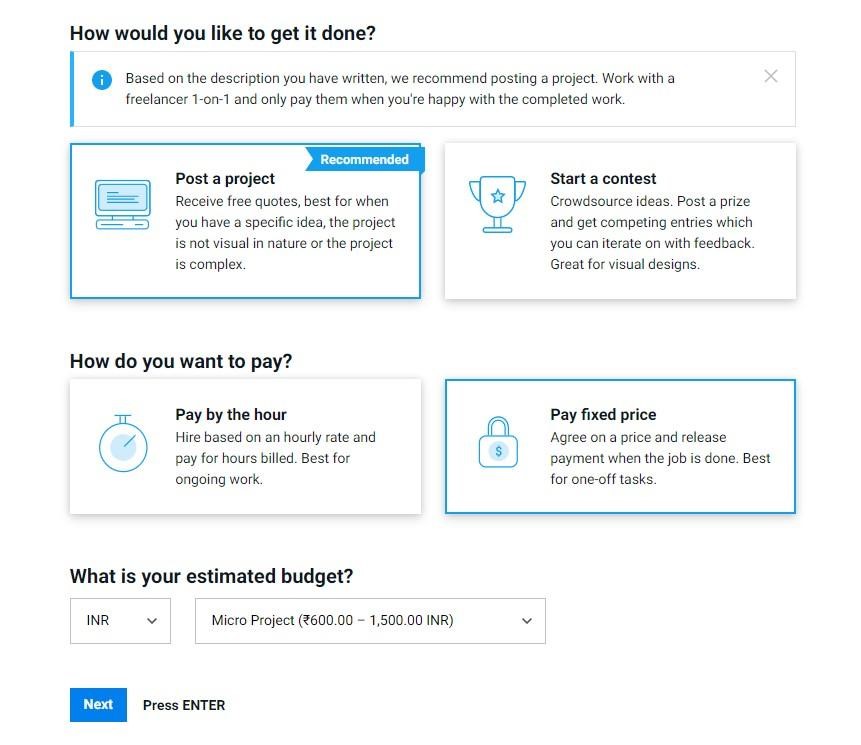
Now select the type of project.
Here you will get two options
- Standard project : It is free to post and your project will go live instantly.
- Recruiter Project : It is paid, and in this type of project one Freelancer staff will be assigned to your project to help you out with the process like assisting you finding the right freelancer for your project and will also assist you with the complete process of hiring and project execution and completion. ( The type of assistance will depend on the type of recruiter project you had selected)
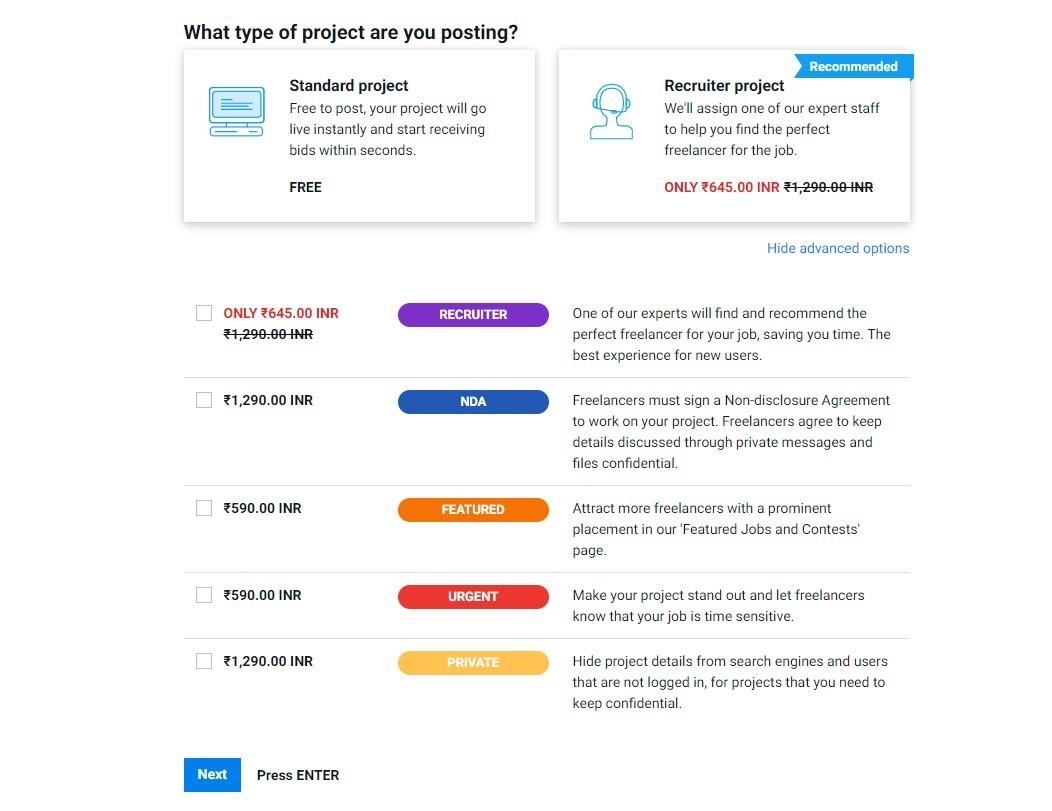
And once you click next after selecting your project type you get a small preview of your project before posting for your verification and if you find that the details about your project are correct you can click on “Yes, post my project “and your project will go live and will start receiving bids.

How to select a freelancer for your project?
Congratulations! you have posted your project “Product 3D designed” and it’s live and open on freelancer.com and also started receiving bids from different freelancers with their proposal that explains their experience, skills, etc.
They have also quoted you the project estimate with time based on your project description and this can also be modified after discussion and before awarding the project.
We also got a few filters here to shortlist the right freelancer based on the factors like:
- Bid amount
- Freelancer rating
- Deliver time
- Country etc.
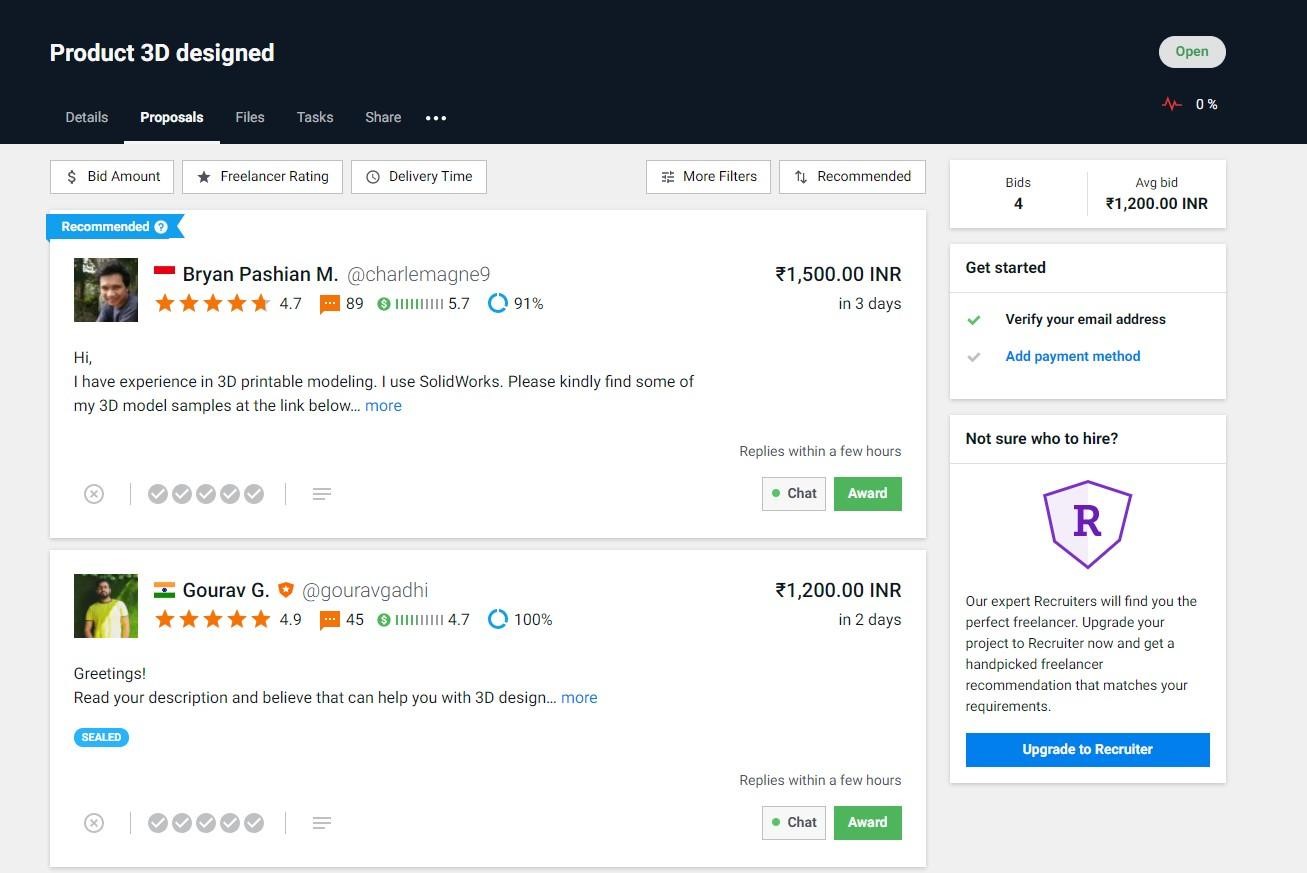
You can also review your freelancers/bids by visiting his profile and cross-checking the details like Profile summary, Portfolio, and the most important the feedbacks left by the other clients on behalf of his work and skills.
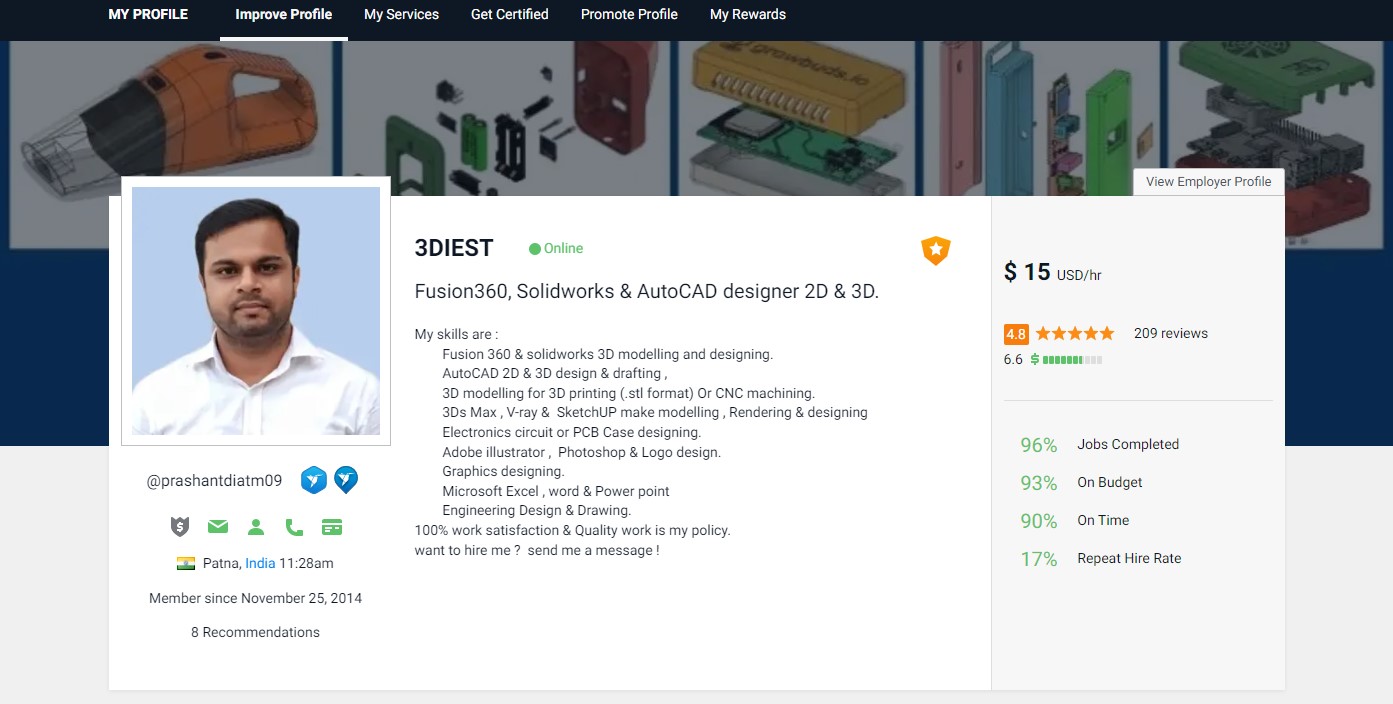
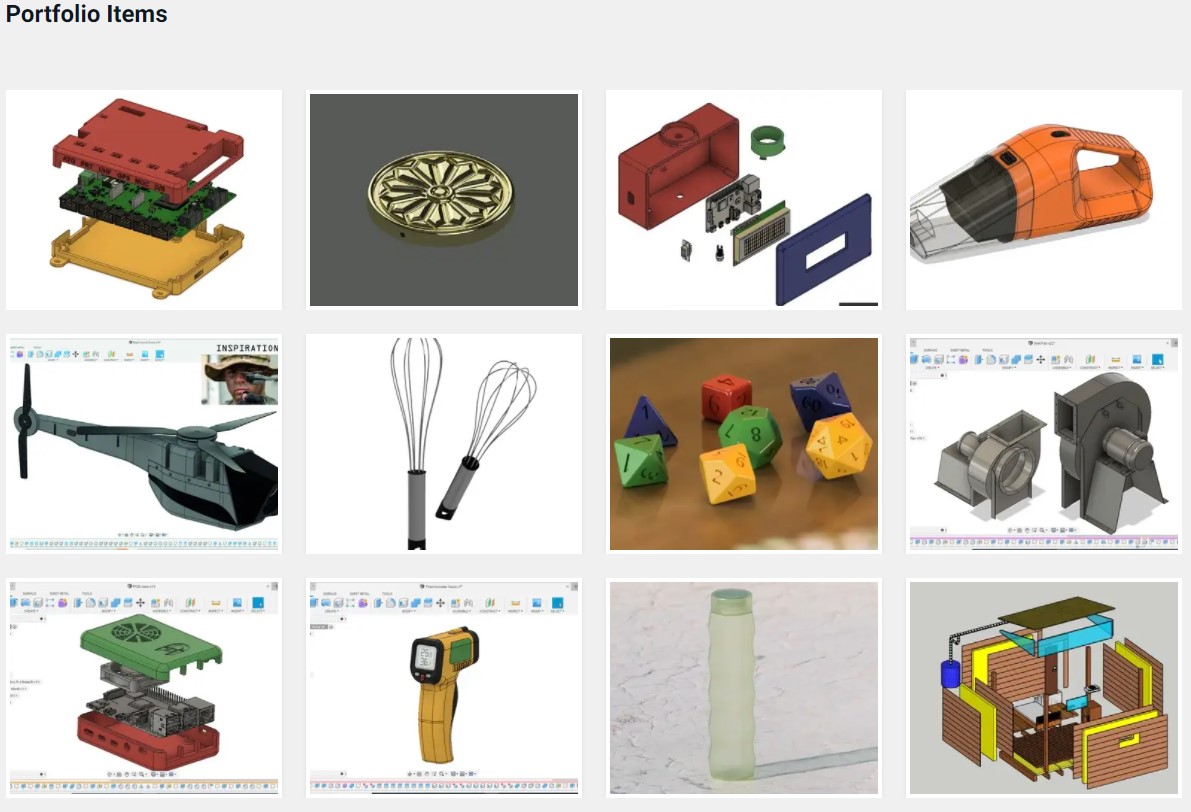
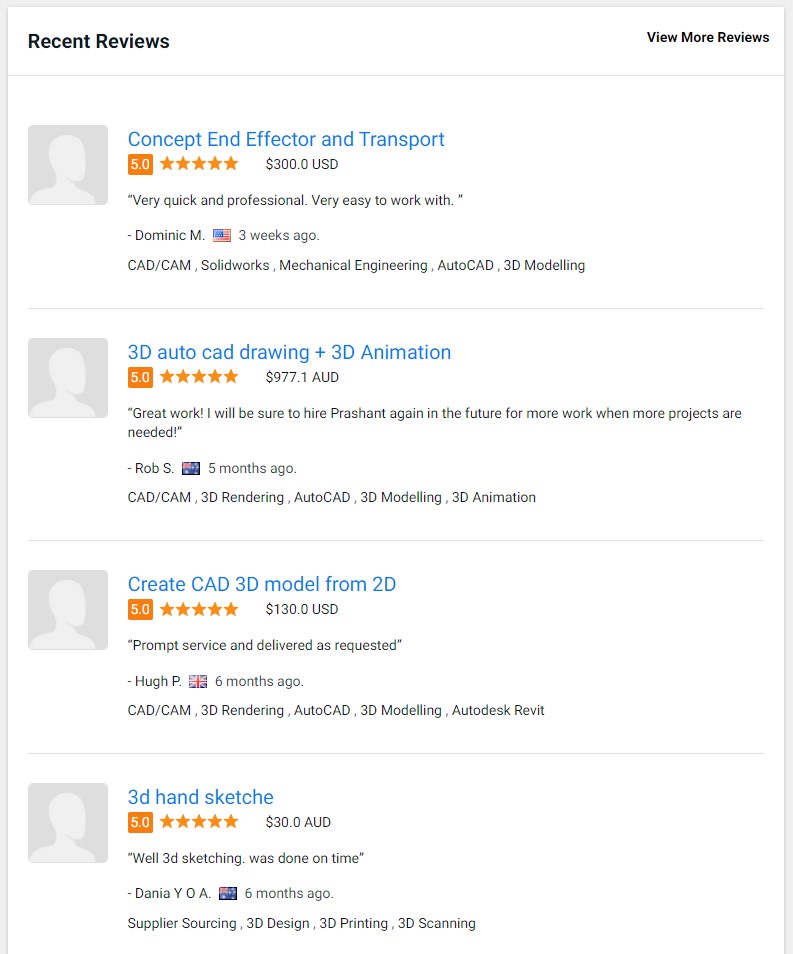
And once you are convinced, you can chat with your selected freelancer and discuss the project details, requirements, deliverable, budget, deadline, etc.
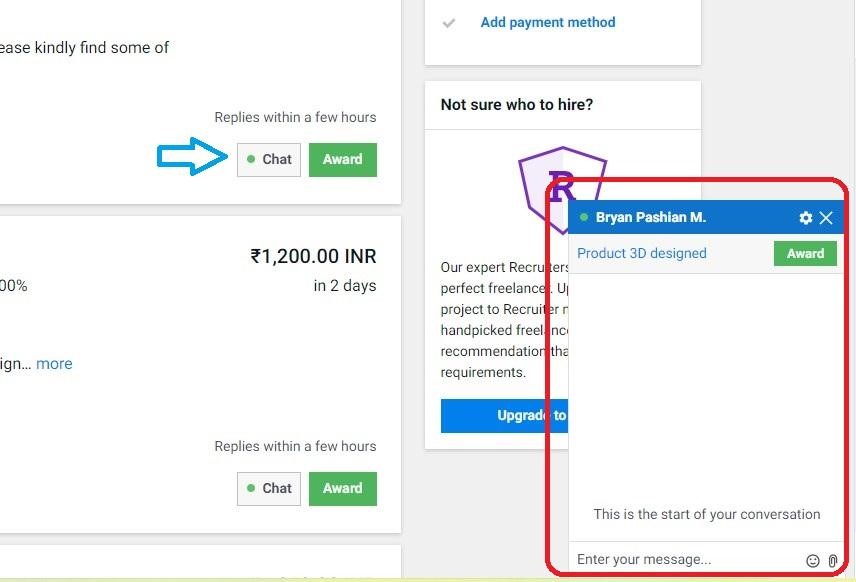
How to award project to your selected Freelancer?
And once both of you agree on the project terms and discussions you can award him the project by clicking on the “Award” button.
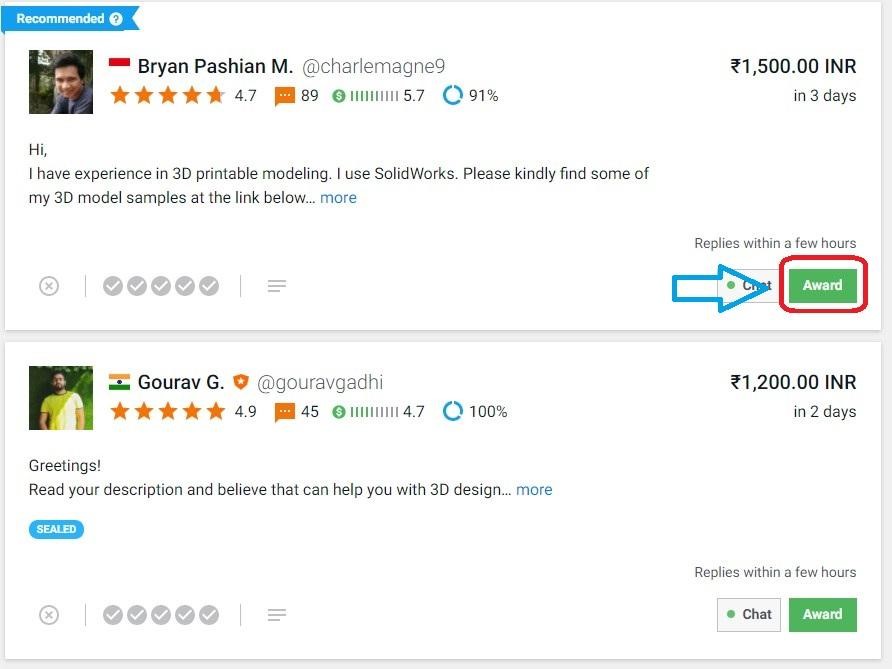
How to create milestones for your project?
To complete the Award process, you need to create a Project Milestone of the amount that has been agreed between you and the freelancer by paying an amount from your bank.
A small project fee will be charged to you once a freelancer accepts your project. Milestone Payments are refundable subject to Freelancer.com Terms and conditions.
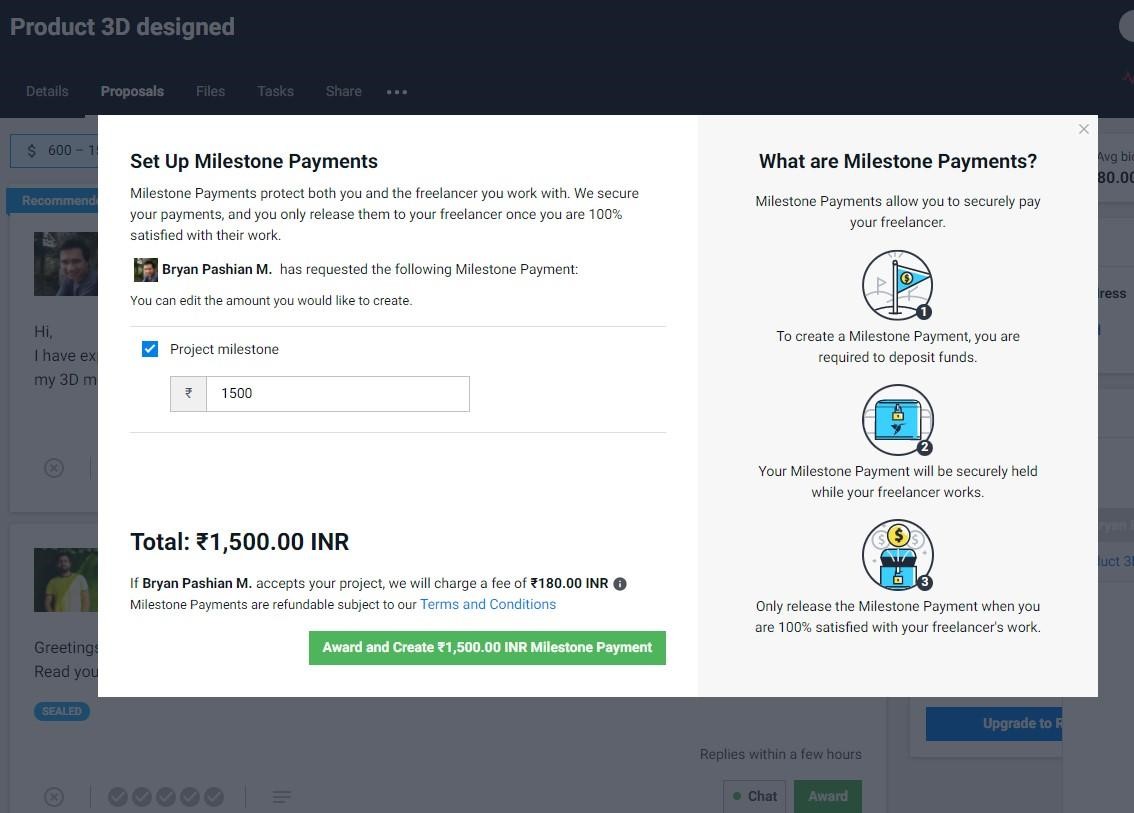
How to check your project status?
And once you have awarded the project and created milestones you will see a Project dashboard like this, where you will be able to see the status of whether the freelancer has accepted your project or it is still awaiting acceptance.
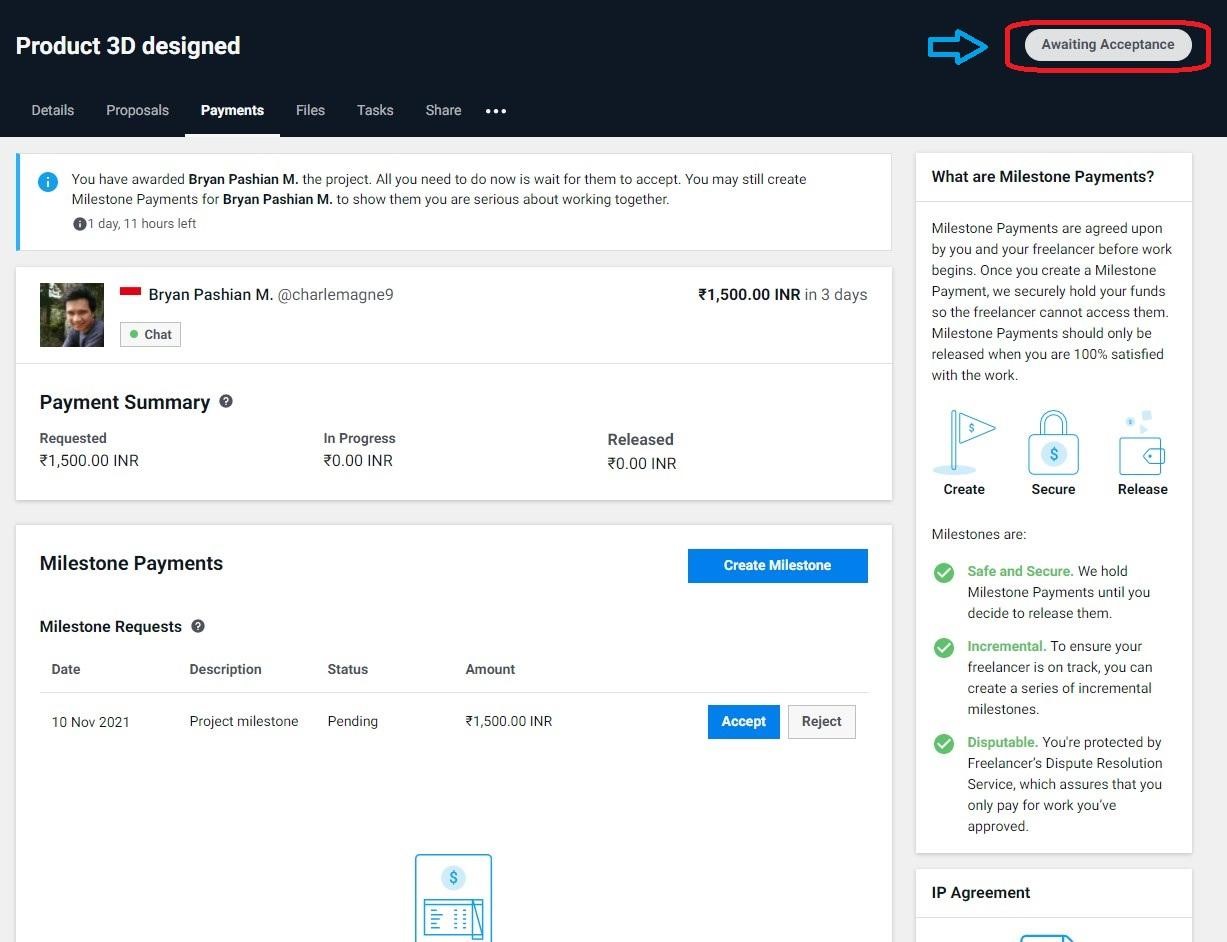
At the moment when Freelancer will accept your project, he/she is ready to start working and finishing the project. Also, you can check your project dashboard where it is shown that the project is in progress.
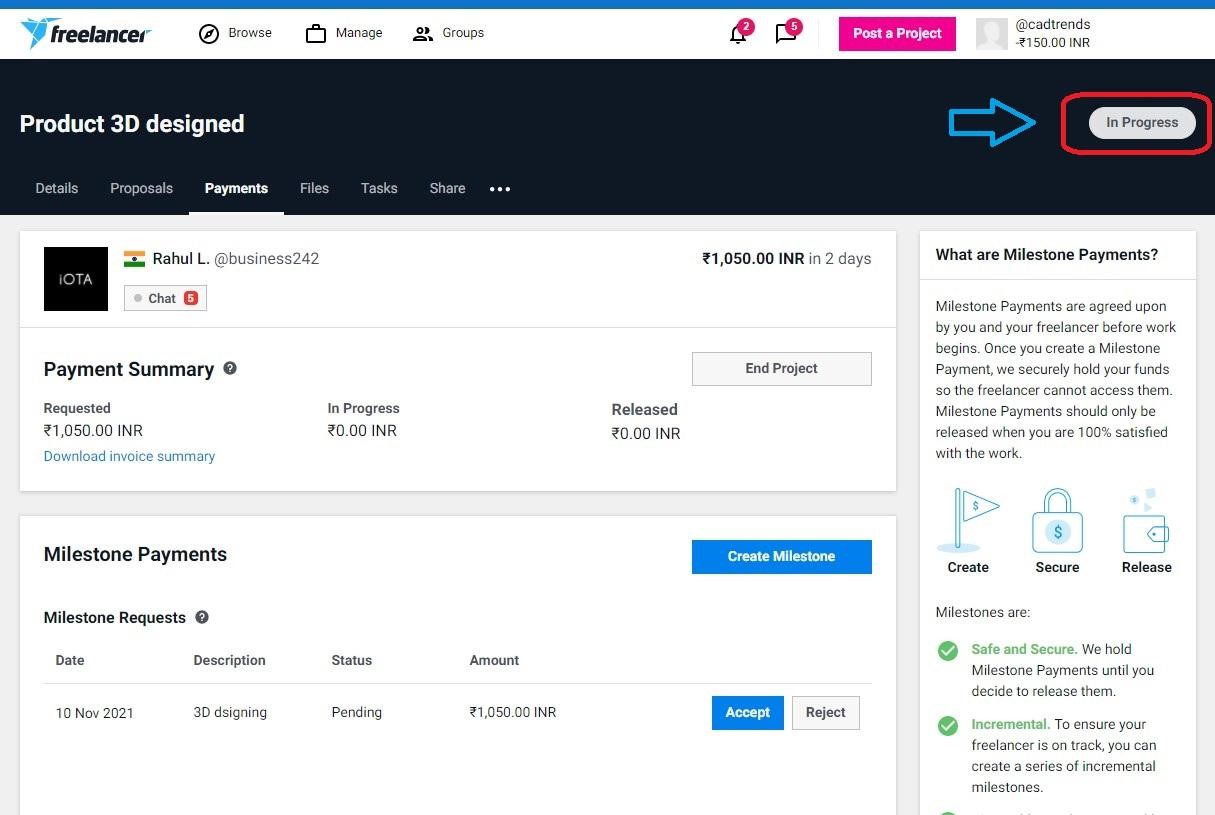
And once the freelancer will finish the project as discussed he is ready to submit his project with final deliverables.
He can send you a file via the chatbox or by attaching the files inside the file section on the project dashboard.

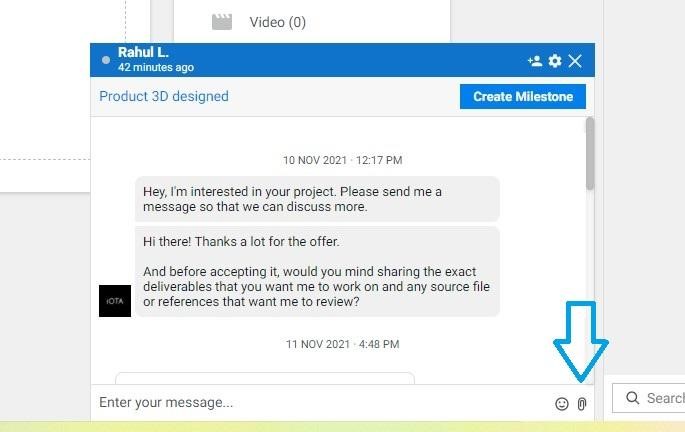
How to release the project Milestone?
And once you are satisfied with the files/work/documents delivered by the freelancer, then you can approve those files by releasing all the milestones that you had made against the project inside the Payments section on your project dashboard.

How to rate/review your freelancer?
Since you got your work done and you have also released the payment, the last and final step is to rate/review each other about your project experience on freelancer.com.
This can be completed by moving onto the reviews section inside your project dashboard.
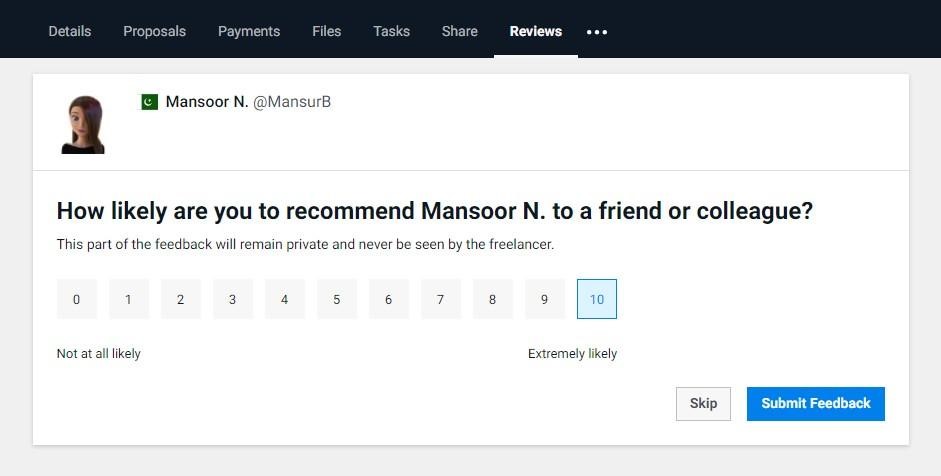
You can rate freelancers between numbers zero & Ten, where Ten is extremely likely and Zero is not at all likely. And then click Submit your Feedback.
How to give Tip/bonus to your freelancer?
You can also leave a Tip to a freelancer if you are extremely happy working with him as an appreciation, or else you can skip this step.
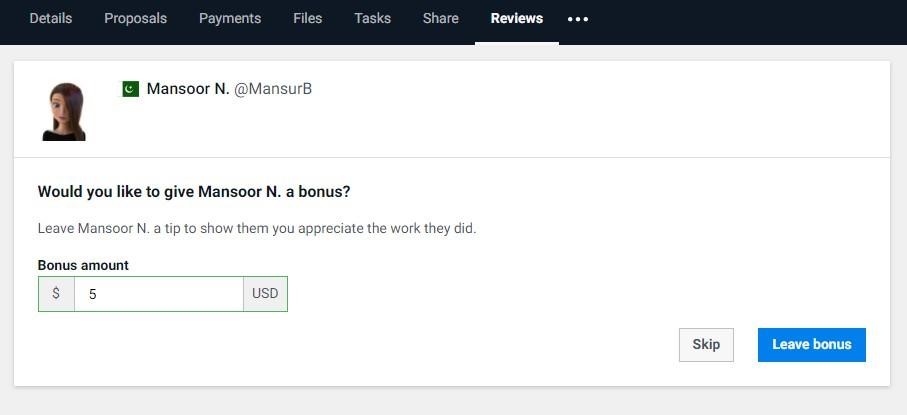
And Finally, you are done with Hiring for your project “Product 3D designed” on freelancer.com, and your project is completed.
You will be able to see reviews & feedback left by each other under the Reviews section.

So, this was all about hiring freelancers for your project “Product 3D designed” on freelancer.com.
I had explained every step to get your project moving easily. If you still have any confusion or queries you can contact the freelancer.com support team, they are available 24×7 to help you with any technical queries or any kind of technical support.


